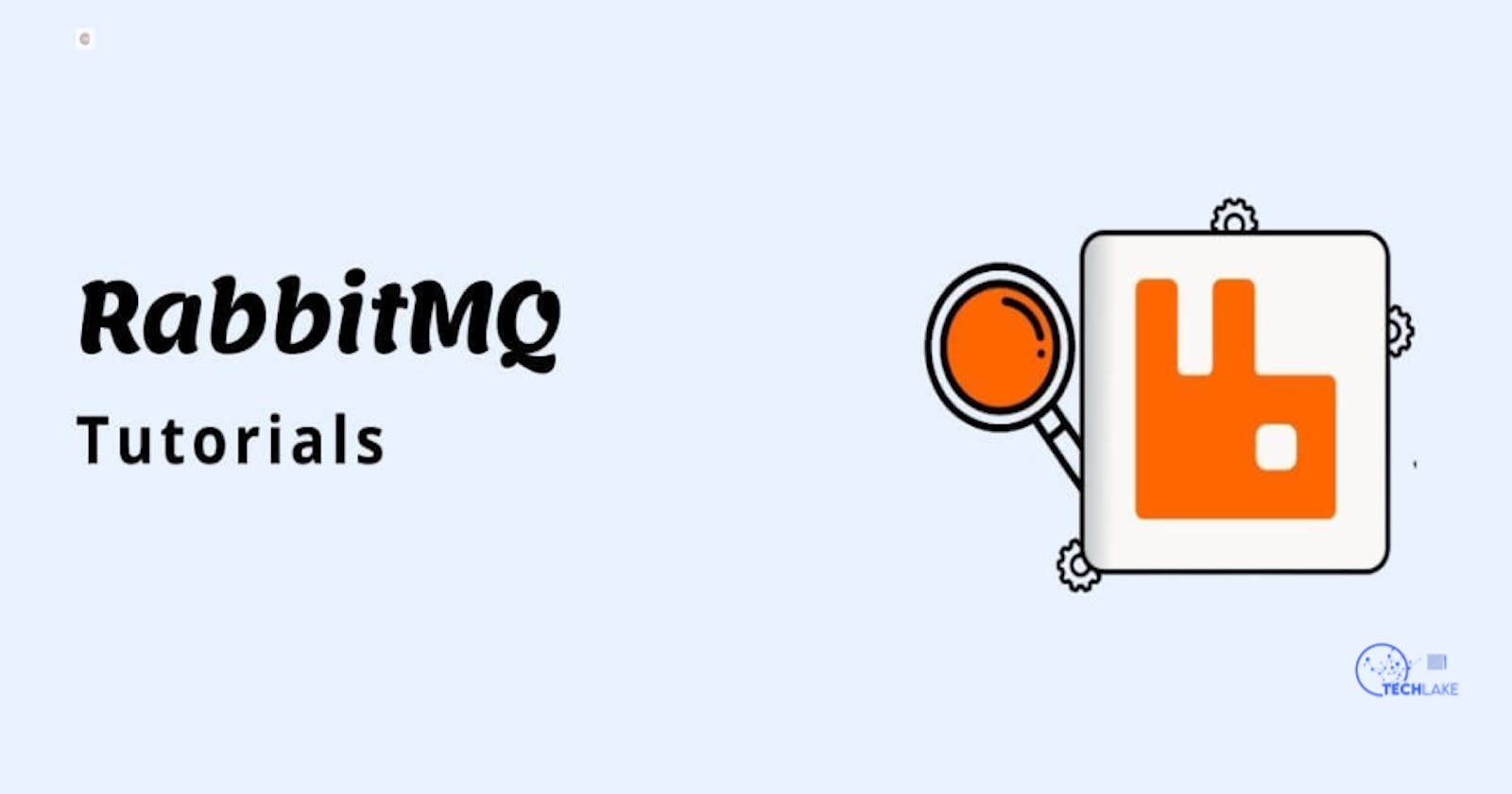Introduction
RabbitMQ is a widely-used open-source message broker that facilitates communication between applications by implementing the Advanced Message Queuing Protocol (AMQP). It provides a robust and scalable solution for building distributed systems and decoupling components.
In this tutorial, we will guide you through the process of setting up RabbitMQ, enabling you to leverage its powerful messaging capabilities.
Prerequisites
Before we begin, make sure you have the following:
A compatible operating system (Windows, macOS, or Linux)
Administrative privileges to install software
A working internet connection
Installing RabbitMQ
RabbitMQ can be installed in two ways, the first one is by downloading from the RabbitMQ website or using the command line interface.
To install from the RabbitMQ website, follow these steps:
Visit the RabbitMQ website (rabbitmq.com) and navigate to the downloads page.
Choose the appropriate installation package for your operating system.
Download and run the installer, following the on-screen instructions.
Once the installation is complete, RabbitMQ should be running as a service in the background.
Also, you can use the command line interface using the following steps:
Step1: To add the repository to your system, use this command:
echo 'deb http://www.rabbitmq.com/debian/ testing main' | sudo tee /etc/apt/sources.list.d/rabbitmq.list
Step 2: Add the public key to your trusted key configurations:
wget -O- https://www.rabbitmq.com/rabbitmq-release-signing-key.asc |
sudo apt-key add -
Step 3: Once the previous steps are successfully executed, we then update the package list using the following command:
sudo apt-get update
Step4: We are all set to install the RabbitMQ server:
sudo apt-get install rabbitmq-server
Step 5: After installing, using the following command we will start the server:
sudo service rabbitmq-server start
# To stop the server, you can use this command
sudo service rabbitmq-server stop
Step 6: Optionally, you can/or should enable the RabbitMQ management console to provide access to the UI Application for the same using the given command:
sudo rabbitmq-plugins enable rabbitmq_management
Now, you can access the RabbitMQ management interface which is a web-based management interface that allows you to monitor and manage your RabbitMQ server. To access it:
Open a web browser and enter the following URL: localhost:15672
You will be prompted to log in. The default username and password are "guest". After successful login, you will be directed to the RabbitMQ management console.
On successful completion of the previous steps, you should have the following screenshot:

Creating a User and Setting Permissions
For security reasons, it's recommended to create a new user with limited permissions for production use. To create a new user:
In the RabbitMQ management console, click on the "Admin" tab.
Select "Add a user" and provide the necessary details.
Specify the user's permissions (e.g., read, write, configure, etc.) for virtual hosts.
Save the changes.
Creating a Virtual Host
A virtual host in RabbitMQ provides a logical grouping of resources, such as exchanges and queues. To create a new virtual host:
While in the RabbitMQ management console, click on the "Admin" tab.
Select "Add a virtual host" and provide a name for the virtual host.
Save the changes.
Configuring User Permissions for the Virtual Host
Once the virtual host is created, you need to grant the user appropriate permissions to access it:
While in the RabbitMQ management console, click on the "Admin" tab.
Select the virtual host you created in the previous step.
Choose the user you want to configure permissions for.
Specify the user's permissions (e.g., read, write, configure, etc.) for the virtual host.
Save the changes.
Conclusion
Congratulations! You have successfully set up RabbitMQ and learned how to create users, and virtual hosts, and configure permissions. With RabbitMQ, you can now build robust and scalable distributed systems that communicate efficiently through its messaging capabilities.