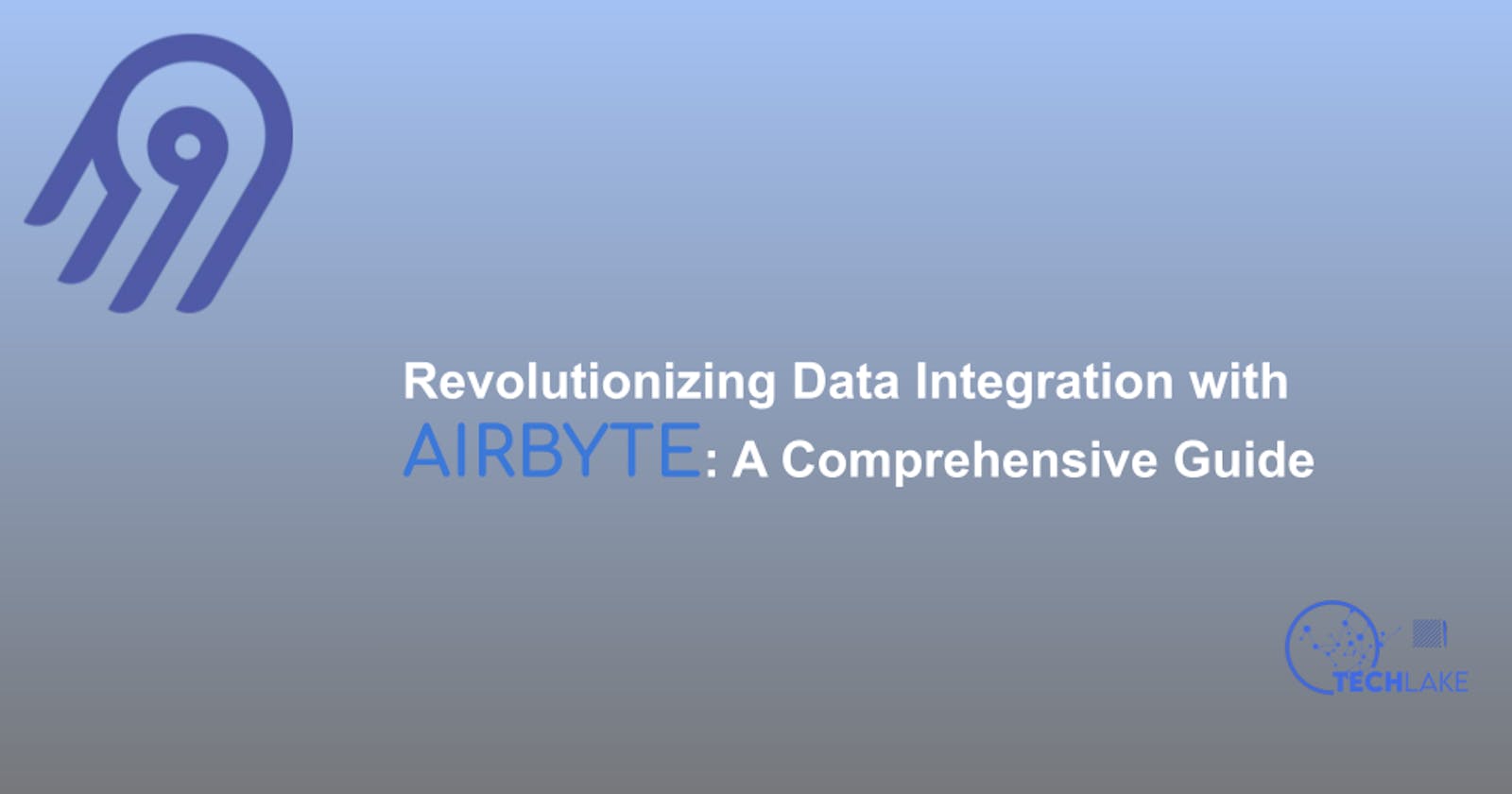In this tutorial, we'll give a comprehensive guide on Airbyte API, the benefits of using it, and a step-by-step guide.
Introduction
Data integration is an essential aspect of modern data-driven organizations. However, it can be a daunting task to connect and manage data across multiple sources and destinations. Airbyte is an open-source data integration platform that simplifies this process by providing a user-friendly interface and a powerful API. In this tutorial, we will explore how to use Airbyte to revolutionize data integration.
Prerequisites
To follow along with this tutorial comfortably, you will need to have an understanding of the following:
Basic understanding of REST APIs
Access to an Airbyte instance
Familiarity with Python programming language
Creating connections
Our first step in data integration with Airbyte is to create connections. Connections define the source and destination of the data. Airbyte supports a wide range of sources and destinations, including databases, APIs, and file systems.
Airbyte has two sets of APIs that are intended for different uses that are Airbyte API and Configuration API.
Airbyte API - It is a reliable, easy-to-use interface for programmatically controlling the Airbyte platform. It is used to enable users to control Airbyte programmatically and use with Orchestration tools (ex: Airflow)
Configuration API - It is an internal Airbyte API that is designed for communications between different Airbyte components. It is used to enable OSS users to configure their own Self-Hosted Airbyte deployment (internal state, etc)
Now, let us create a connection using the Airbyte API. We will be using Python, and below is the code that demonstrates how to create a connection:
import requests
import json
# Set up authentication
api_key = 'YOUR_API_KEY'
headers = {'Content-Type': 'application/json', 'Authorization': f'Bearer {api_key}'}
# Define the connection configuration
connection_config = {
"name": "My Connection",
"source": {
"name": "CSV Source",
"connector_id": "csv",
"config": {
"path": "/path/to/my/csv"
}
},
"destination": {
"name": "Postgres Destination",
"connector_id": "postgres",
"config": {
"host": "localhost",
"port": 5432,
"database": "my_database",
"schema": "public",
"username": "my_username",
"password": "my_password"
}
}
}
# Send the POST request to create the connection
response = requests.post('http://localhost:8000/api/v1/connections', headers=headers, data=json.dumps(connection_config))
print(response.json())
In the above code:
We first set up the authentication headers with our API key
Then, we define the connection configuration as a Python dictionary.
We then specify the name of the connection, the source and destination types, and their respective configurations.
Finally, we send a POST request to the
/api/v1/connectionsendpoint with the connection configuration as the request body. The API will respond with a JSON object that contains the connection ID, among other details.
This connection we've created reads data from a CSV file and writes it to a Postgres database.
Running Connections
After creating a connection, we will run it to start transferring data. This can be done manually through the Airbyte UI or the API.
To run using the API, we will use the /api/v1/connections/{connection_id}/sync endpoint.
Below is the code to run the connection:
# Define the connection ID
connection_id = 'YOUR_CONNECTION_ID'
# Send the POST request to start the connection sync
response = requests.post(f'http://localhost:8000/api/v1/connections/{connection_id}/sync', headers=headers)
print(response.json())
In the code above:
We first define the connection ID of the connection we want to run.
Then we send a POST request to the
/api/v1/connections/{connection_id}/syncendpoint with the connection ID as a URL parameter.The API will respond with a JSON object that contains the job ID of the sync operation, among other details.
Monitoring the Connections
To ensure that our data integration pipeline is running smoothly, we need to monitor the status of our connections. Airbyte provides a rich set of APIs for monitoring connections, jobs, and sources.
To monitor the status of a connection, we can use the /api/v1/connections/{connection_id}/status endpoint.
This code will help us do that:
# Define the connection ID
connection_id = 'YOUR_CONNECTION_ID'
# Send the GET request to retrieve the connection status
response = requests.get(f'http://localhost:8000/api/v1/connections/{connection_id}/status', headers=headers)
print(response.json())
In the code above:
We send a GET request to the
/api/v1/connections/{connection_id}/statusendpoint with the connection ID as a URL parameter.The API will then respond with a JSON object that contains the status of the connection, including the last sync time, the latest sync status, and any errors.
Extending Airbyte - Creating Custom connectors
Yes, Airbyte supports a wide range of sources and destinations but still can add our own connectors, transformations, and destinations to Airbyte to support our specific data integration needs because Airbyte provides an extensible architecture.
To create a custom connector, we need to define a new Docker image that implements the Airbyte connector specification. We can then use the Airbyte API to register our new connector with the Airbyte instance.
Through this code, we demonstrate how to register a custom connector with Airbyte;
# Define the connector configuration
connector_config = {
"docker_image": "my-connector:latest",
"name": "My Connector",
"documentation_url": "https://my-connector-docs.com",
"icon": "https://my-connector-icon.com"
}
# Send the POST request to register the connector
response = requests.post('http://localhost:8000/api/v1/connector_registry', headers=headers, data=json.dumps(connector_config))
print(response.json())
In the code above:
We define the configuration for our custom connector, including the Docker image name, the name of the connector, the documentation URL, and the icon URL.
Then we send a POST request to the
/api/v1/connector_registryendpoint with the connector configuration as the request body. The API will respond with a JSON object that contains the connector ID, among other details.
Conclusion
Airbyte is a powerful and user-friendly data integration platform that simplifies the process of connecting and managing data across multiple sources and destinations. In this tutorial, we have explored how to use Airbyte API to create connections, run connections, monitor connections, and extend Airbyte with custom connectors. With Airbyte, data integration has never been easier.
Hey there readers,
If you’ve been enjoying my content and want to support me, consider buying me a coffee! Your support would mean the world to me and would help me continue creating and improving my blog. Thank you so much for your consideration!